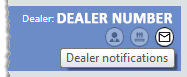
If the system displays a Dealer notifications icon below your dealer number near the top right of the home page, you can access the Dealer Notifications page.
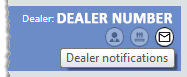
From the Dealer Notifications page, you can:
· View all dealer notifications, view read dealer notifications only, or view unread dealer notifications only
· Read a dealer notification
· Delete a dealer notification

 Viewing All
Dealer Notifications
Viewing All
Dealer NotificationsTo view all dealer notifications, do the following:
1. Click
the ![]() Dealer
Notifications icon below your dealer number near the top right
of the home page. The system displays the Dealer
Notifications page.
Dealer
Notifications icon below your dealer number near the top right
of the home page. The system displays the Dealer
Notifications page.
2. In
the Notifications showing
region, click the [All] button.
The system displays the All
table on the Dealer Notifications
page.
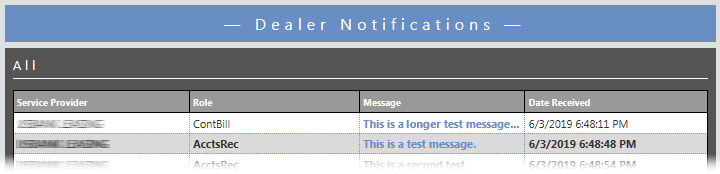
For each notification, the table lists the Service
Provider who sent the notification, the Role
of the personnel within your company to whom the service provider
is directing the message, the first few words of the Message
text (followed by an ellipsis if the message is too long to display
in this column), and the notification's Date
received. The system
displays read messages in normal font and displays unread messages
in bold
font.
3. To reduce the number of rows displayed on the Dealer Notifications page, use the Filter or QuickFind options. For more information on these options, see the Tool Bar Features section of the List Pages topic.
4. To sort the data by any column, click the column name. If the data was not currently sorted by that column, the system will sort the data by that column in ascending order and will display to the right of the column name an upward-pointing triangle. If the data was previously sorted by that column, the system will toggle the sort between ascending order and descending order and will display to the right of the column name an upward-pointing triangle for an ascending sort and a downward-pointing triangle for a descending sort.
5. To navigate between multiple pages of data and/or to change the number of dealer notifications displayed per page, see the Navigating Multiple Pages and Changing the Number of Records Displayed per Page options in the Table Features section of the List Pages topic.
6. To view additional detail for any row, click the link in the Message column.

 Viewing Read
Dealer Notifications
Viewing Read
Dealer NotificationsTo view read dealer notifications only, do the following:
1. Click
the ![]() Dealer
Notifications icon below your dealer number near the top right
of the home page. The system displays the Dealer
Notifications page.
Dealer
Notifications icon below your dealer number near the top right
of the home page. The system displays the Dealer
Notifications page.
2. In
the Notifications showing
region, click the [Read] button.
The system displays the Read
table on the Dealer Notifications
page.
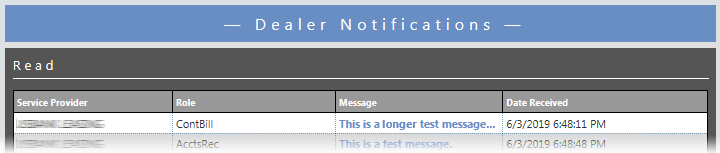
For each notification, the table lists the Service
Provider who sent the notification, the Role
of the personnel within your company to whom the service provider
is directing the message, the first few words of the Message
text (followed by an ellipsis if the message is too long to display
in this column), and the notification's Date
received. The system displays read messages in normal font.
3. To reduce the number of rows displayed on the Dealer Notifications page, use the Filter or QuickFind options. For more information on these options, see the Tool Bar Features section of the List Pages topic.
4. To sort the data by any column, click the column name. If the data was not currently sorted by that column, the system will sort the data by that column in ascending order and will display to the right of the column name an upward-pointing triangle. If the data was previously sorted by that column, the system will toggle the sort between ascending order and descending order and will display to the right of the column name an upward-pointing triangle for an ascending sort and a downward-pointing triangle for a descending sort.
5. To navigate between multiple pages of data and/or to change the number of dealer notifications displayed per page, see the Navigating Multiple Pages and Changing the Number of Records Displayed per Page options in the Table Features section of the List Pages topic.
6. To view additional detail for any row, click the link in the Message column.

 Viewing Unread
Dealer Notifications
Viewing Unread
Dealer NotificationsTo view unread dealer notifications only, do the following:
1. Click
the ![]() Dealer
Notifications icon below your dealer number near the top right
of the home page. The system displays the Dealer
Notifications page.
Dealer
Notifications icon below your dealer number near the top right
of the home page. The system displays the Dealer
Notifications page.
2. In
the Notifications showing
region, click the [Unread]
button. The system displays the Unread
table on the Dealer Notifications
page.
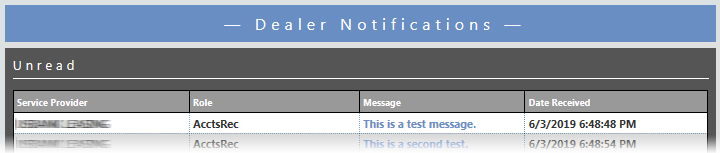
For each notification, the table lists the Service
Provider who sent the notification, the Role
of the personnel within your company to whom the service provider
is directing the message, the first few words of the Message
text (followed by an ellipsis if the message is too long to display
in this column), and the notification's Date
received. The system displays unread messages in bold
font.
3. To reduce the number of rows displayed on the Dealer Notifications page, use the Filter or QuickFind options. For more information on these options, see the Tool Bar Features section of the List Pages topic.
4. To sort the data by any column, click the column name. If the data was not currently sorted by that column, the system will sort the data by that column in ascending order and will display to the right of the column name an upward-pointing triangle. If the data was previously sorted by that column, the system will toggle the sort between ascending order and descending order and will display to the right of the column name an upward-pointing triangle for an ascending sort and a downward-pointing triangle for a descending sort.
5. To navigate between multiple pages of data and/or to change the number of dealer notifications displayed per page, see the Navigating Multiple Pages and Changing the Number of Records Displayed per Page options in the Table Features section of the List Pages topic.
6. To view additional detail for any row, click the link in the Message column.

 Reading Dealer
Notifications
Reading Dealer
NotificationsTo read a dealer notification, do the following:
1. Click
the ![]() Dealer
Notifications icon below your dealer number near the top right
of the home page. The system displays the Dealer
Notifications page.
Dealer
Notifications icon below your dealer number near the top right
of the home page. The system displays the Dealer
Notifications page.
2. To reduce the number of rows displayed on the Dealer Notifications page, use the Filter, QuickFind and/or Notifications Showing options. For more information on these options, see the Tool Bar Features section of the List Pages topic.
3. To sort the data by any column, click the column name. If the data was not currently sorted by that column, the system will sort the data by that column in ascending order and will display to the right of the column name an upward-pointing triangle. If the data was previously sorted by that column, the system will toggle the sort between ascending order and descending order and will display to the right of the column name an upward-pointing triangle for an ascending sort and a downward-pointing triangle for a descending sort.
4. To navigate between multiple pages of data and/or to change the number of dealer notifications displayed per page, see the Navigating Multiple Pages and Changing the Number of Records Displayed per Page options in the Table Features section of the List Pages topic.
5. To
read a message, click the link in the Message
column. The system displays the Dealer
Notification page.
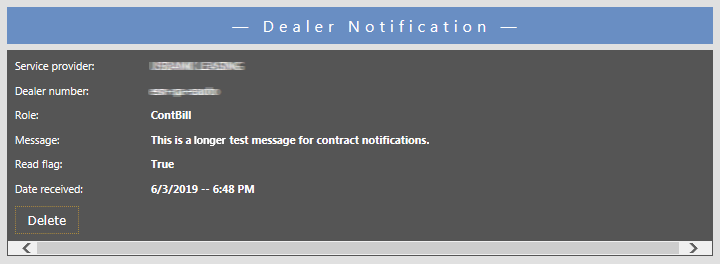
This page lists the Service provider
who sent the notification, your Dealer
number, the Role of
the personnel within your company to whom the service provider is
directing the message, the full Message
text, a Read flag which now
lists True to indicate the
message has been read, and the notification's Date
received.

 Deleting
Dealer Notifications
Deleting
Dealer NotificationsTo delete a dealer notification, do the following:
1. Click
the ![]() Dealer
Notifications icon below your dealer number near the top right
of the home page. The system displays the Dealer
Notifications page.
Dealer
Notifications icon below your dealer number near the top right
of the home page. The system displays the Dealer
Notifications page.
2. To reduce the number of rows displayed on the Dealer Notifications page, use the Filter, QuickFind and/or Notifications Showing options. For more information on these options, see the Tool Bar Features section of the List Pages topic.
3. To sort the data by any column, click the column name. If the data was not currently sorted by that column, the system will sort the data by that column in ascending order and will display to the right of the column name an upward-pointing triangle. If the data was previously sorted by that column, the system will toggle the sort between ascending order and descending order and will display to the right of the column name an upward-pointing triangle for an ascending sort and a downward-pointing triangle for a descending sort.
4. To navigate between multiple pages of data and/or to change the number of dealer notifications displayed per page, see the Navigating Multiple Pages and Changing the Number of Records Displayed per Page options in the Table Features section of the List Pages topic.
5. Click
the link in the Message column
of the dealer notification you want to delete. The system displays
the Dealer Notification page.
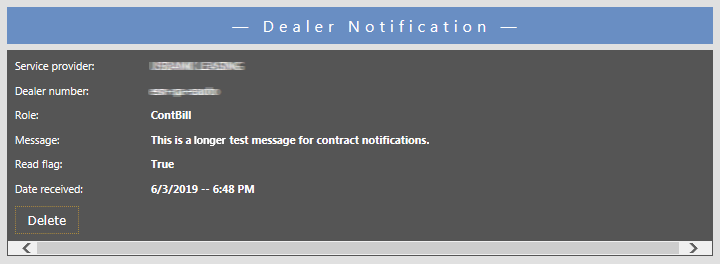
6. Click the [Delete] button to delete the dealer notification, to close this page, and to return to the Dealer Notifications page.