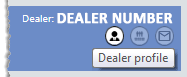
Using the Dealer Profile icon that displays below your dealer number near the top right of the home page, you can access the Dealer Profile page.
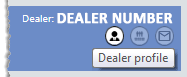
The Dealer Profile page displays your Dealer Gateway profile information and partner settings. Most of the information on this page is for display purposes only and cannot be edited.
The Dealer information area in the Dealer Profile section displays the information Dealer Gateway uses to connect your vendors to your database.
If you are using Dealer Gateway with more than one vendor partner, you can specify in the Default partner area the vendor partner with which you want Dealer Gateway to interface when you first log in to the web site.
To access the Dealer Profile page (and to specify a default vendor partner if you are using Dealer Gateway with more than one vendor partner), do the following:
1. Click
the ![]() Dealer Profile icon below your dealer number near the top right of the home page. The Dealer Profile page opens, displaying the profile information.
Dealer Profile icon below your dealer number near the top right of the home page. The Dealer Profile page opens, displaying the profile information.
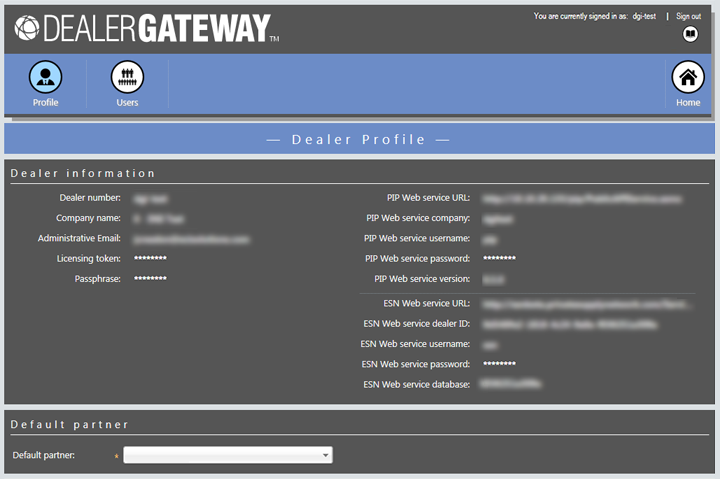
2. If you are using Dealer Gateway with more than one vendor partner and want to specify the vendor partner with which you want Dealer Gateway to interface when you first log in to the web site, do the following:
a. Scroll down to the Default partner section.
b. In the Default partner field, use the
drop-down menu to select the vendor partner with which you want Dealer
Gateway to interface when you first log in to the web site.
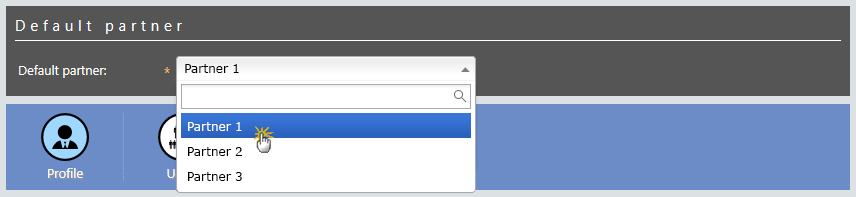
3. When finished
viewing the information on this page, click the Home icon to return to the Home page.