 Prerequisites
Prerequisites
The Equipment Solutions Network (ESN) acts as a data portal with partners for interaction with ECi ERP software solutions. The ESN data transfers between the dealers and partners are bi-directional, 64-bit, blowfish-encrypted transfers. Partners are authorized for a specific set of APIs per dealer integration.
ESN runs as a service on the server. It can be installed on either an e-automate server or a web server, provided the e-automate SQL database is accessible for the server. ESN is installed under the C:\Program Files (x86)\ECi\Internet Services Host folder. To stop, start, and/or restart the ECi Internet Services Host service, access the Services module (services.msc).
For Windows ESN installations, see the information provided below. For more information on setting up ESN, contact EA Customer Care (e-mail: [email protected]; phone: 866-342-8392).

 Prerequisites
PrerequisitesNetwork Considerations:
· ESN network protocol is TCP.
· Recommended port is 9780.
· Port 9780 TCP must be opened and forwarded to the server hosting the ESN Service.
Supported Windows Platforms:
· Windows 7
· Windows 8
· Windows 2008
· Windows 2012
Required e-automate version:
· e-automate 8.5 or greater
Required .NET Version:
· .NET 4.0 or greater

 Selecting
the ESN Windows Installer File
Selecting
the ESN Windows Installer FileESN Installer (MSI) files are available for e-automate releases beginning with version 8.5 and have the following structure:
· ESN-EA-85-[build number].msi (e-automate 8.5)
· ESN-EA-87-[build number].msi (e-automate 8.7)
· ESN-EA-161-[build number].msi (e-automate 16.1)
· ESN-EA-171-[build number].msi (e-automate 17.1)
· ESN-EA-172-[build number].msi (e-automate 17.2)
To obtain the appropriate ESN Installer (MSI) file for your version of e-automate, contact e-automate support.

 Installing
and Configuring the ESN Service
Installing
and Configuring the ESN ServiceTo install and configure the ESN Service, do the following:
1. Place the ESN Installer (MSI) file (e.g., ESN-EA-[Version]-[Build].MSI) on the intended installation computer on your network.
2. The
ESN Installer (MSI) file must be run as an administrator. Microsoft
does not provide a right-click option to run this installer as an
administrator, so you must run the installer using a command prompt.
To open the installer as an administrator from the command line, do
the following (based on Windows 7):
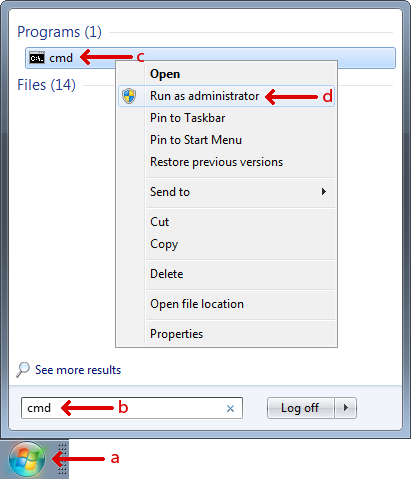
a. Click the Windows Start icon to display the Search programs and files field.
b. In the Search programs and files field, enter cmd to locate the cmd program.
c. Right-click the cmd program.
d. Select Run as administrator from the right-click menu.
e. The
system displays a User Account Control message, asking if you want
to allow the cmd program to make changes to this computer. Click [Yes].
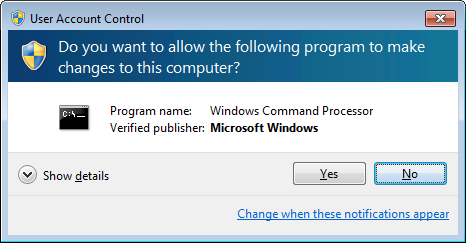
f. The
system displays the Administrator: C:\Windows\System32\cmd.exe command
prompt window. At the command prompt, enter in quotation marks the
full path to—and file name of—the installer file (e.g., "C:\Users\username\Downloads\FileName.msi"
where username is the name
of the currently logged in user and FileName.msi
is the name of the ESN-EA-[Version]-[Build].msi
file).
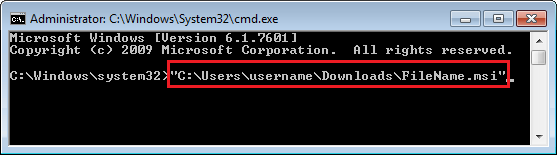
g. Click Enter to have the system open the ESN E-automate [Version] Setup window.
3. On
the ESN E-automate [Version] Setup window, the system displays the
End-User License Agreement. Review the license agreement.
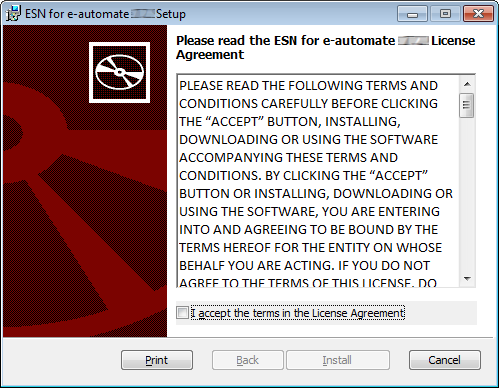
4. After reviewing the license agreement, check the I accept the terms in the License Agreement box if you are willing to accept the license agreement.
5. If
you check the I accept the terms
in the License Agreement box, the system enables the [Install] button. Click the [Install] button. The system begins
the installation process.

6. When
the installation completes, the system displays a "Completed
the ESN for e-automate [version] Setup Wizard" message. Do
not uncheck the ESN Configurator
checkbox on this window; the system will open the ESN Configurator
window when you close this window. Click [Finish]
to close this window and to open the ESN Configurator.
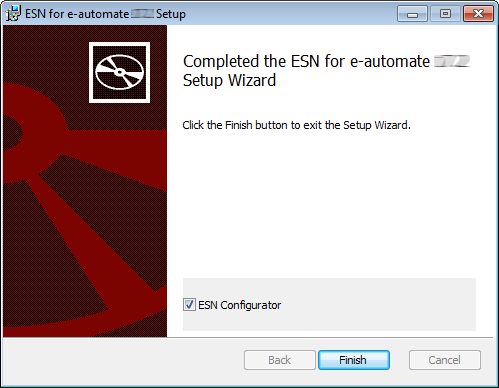
7. When
the ESN Configurator window opens, do the following:
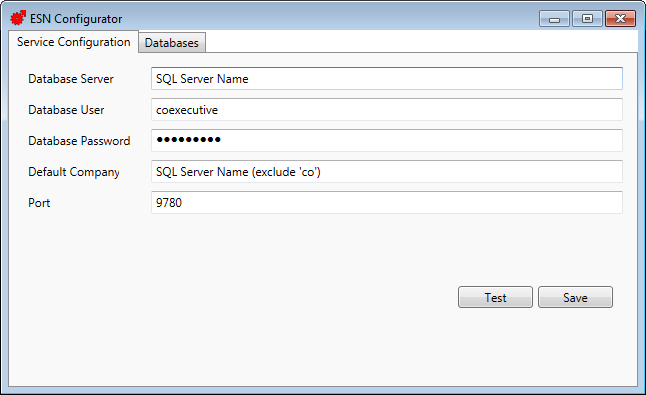
8. Verify the Service Configuration tab is forward.
9. In the Database Server field, enter the host name (SQL Server Name) or IP address (Use IP only if default SQL install) of the SQL server hosting the e-automate database.
10. In the Database User field, enter coexecutive.
11. In the Database Password field, enter your e-automate or SQL Server full access password (i.e., your coexecutive password).
12. In the Default Database field, enter the name of your company's e-automate database. Do not include the 'co' in the database name.
13. In the Port field, enter the port value the ESN traffic will be routed through (by default, 9780).
14. Click the [Test] button to have the system verify the configuration settings are correct.
15. If the system displays a "Test Succeeded" message, click [OK] to close the message and proceed to the next step; if the system displays a "Test Failed" message, review the message information and repeat the previous steps as necessary.
16. Click the [Save] button to save your settings.
17. The
system displays the message a message indicating the configuration
was saved and prompting you to restart the service. Click [Yes] to restart the service.
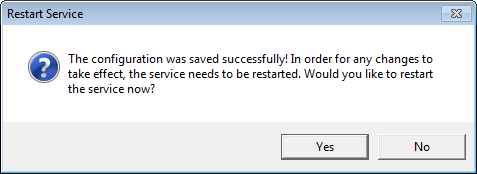
18. The system displays a "Service restarted successfully" message. Click [OK] to close the message.
19. On the ESN Configurator window, click the Databases tab to bring it forward.
20. Click
the [Refresh] button. The
system pulls in all databases local to the Database
Server specified in Step 9.
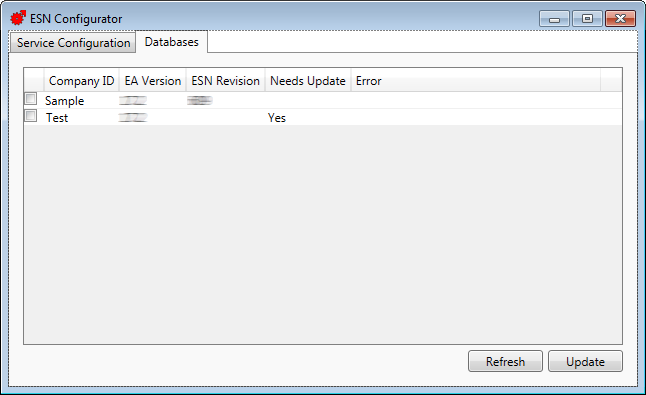
21. Check the checkbox at the beginning of the row listing the Default Database you specified in Step 12.
22. Click
the [Update] button to execute
the scripts required for the ESN installation.
Note: This process executes
the UpdateESNStoredProcedures.sql script). When the script completes,
the ESN Revision column should
list the revision number in the ESN-EA-[Version]-[Build].MSI
installer file.
23. Close the ESN Configurator window.
24. To close the command prompt, do the following:
a. Type exit at the command prompt.
b. Click Enter.
The ESN service installation and configuration process is now complete.

 Modifying
the SerializedContract Service Page for ESN Communication
Modifying
the SerializedContract Service Page for ESN CommunicationComplete the following client connection requirements:
1. On
the server where you installed and configured ESN, browse to http://localhost:9780. This URL
should present a page that looks similar to the screen shot below
and confirms the Internet Service Host service is running on the correct
port (9780).
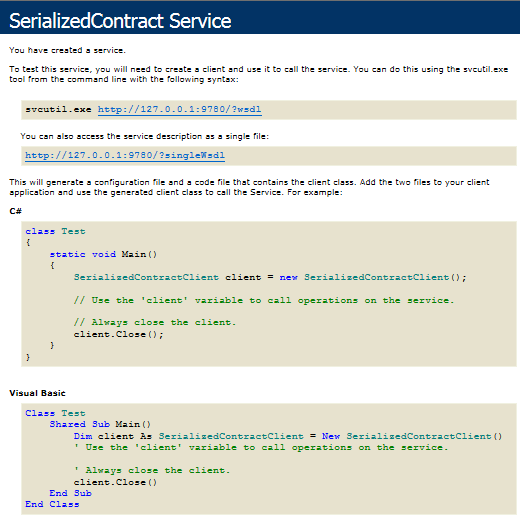
2. ESN
runs on port 9780 TCP. Add a port forward rule to your company’s router/firewall.
Ensure port 9780 is forwarded to the system where the ESN Service
was installed.

3. From an external browser, browse to http://WANIP:9780 (replace “WANIP” with the WAN IP address of your company’s router.) This URL should present the same page as described in Step 1 above and will confirm that your port forward rule for 9780 is functional.
4. Once you have confirmed that the SerializedContract Service page above is externally accessible, you can lock ESN traffic on port 9780 down to the following IP ranges:
· 205.216.10.0/23
· 205.216.17.0/25

 Completing the ESN Setup Requirements
Completing the ESN Setup RequirementsTo complete the ESN setup, supply the following information to your ESN support technician:
1. Your company’s Public IP address
2. Your E-automate Database
3. An
e-automate user ID with the required
permissions to the e-automate application (see the "Setting
Up ESN Permissions in E-automate" section below for the required
permissions).
Note: ESN needs this user
ID to be able to communication with the database. ESN does not
require an additional license fee, nor does it use a license seat.
· We advise creating a default user in e-automate. Partners who do not have the capability to store user credentials for their service use the default e-automate user name and password for data access.
· You may create a separate user ID for each partner interface. If you use a user ID other than the default user ID, please communicate the partner-specific user credentials to the partner.
4. Confirmation that port 9780 is open and forwarded to the system where ESN will be installed within your company’s internal network.
Once you relay the above information to the ESN support technician, the ESN support technician will perform a communications test to confirm a successful installation.
Upon successful communications test, the ESN support technician will communicate to the partner and dealer the ESN dealer ID.

 Setting
Up ESN Permissions in E-automate
Setting
Up ESN Permissions in E-automateUse the security functionality of e-admin to determine what a specific user can and cannot do via ESN. For a list of rights that can be granted to allow a user to use Dealer Gateway to its fullest extent, see the Setting Up User Rights topic. If you need more information on how to grant rights in e-admin, see the Security topic in the e-admin help.