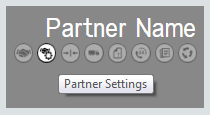
If the system displays the Partner Settings icon on the tile containing the selected vendor partner's name, then you can access the Partner Settings page for the selected vendor partner.
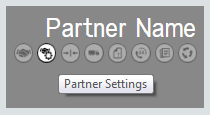
The Partner Settings page displays setup options specific to the selected vendor partner. The following vendor partners (listed alphabetically) have partner settings:

 Canon
CanonUsing Canon's Partner Settings page, you can use Item Ignore Date to assist with managing the New items listed on the Supplies, Equipment, and Parts tiles from Canon. You can also specify an Auto update setting to have the system automatically sync Pricing Updates (or Item Updates and Pricing Updates) received from Canon with your business software system.

 Using the
Item Ignore Date
Using the
Item Ignore DateIf you have permission to "Manage Partner Settings", you can change the Item Ignore Date to process an item sync using the cutoff date you specify for showing new items received from Canon.
To move New items listed on the Supplies, Equipment, and Parts tiles to the appropriate Ignored items tables based on the Item ignore date feature, do the following:
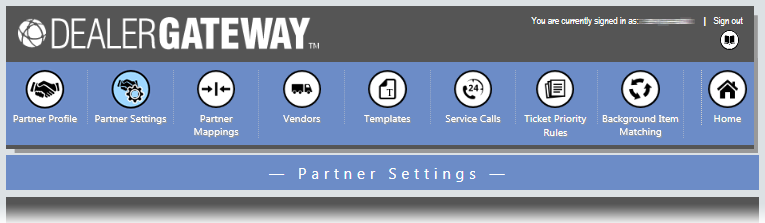

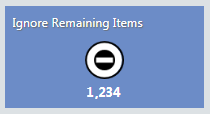
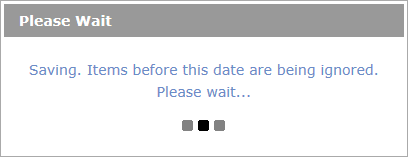

 Using Auto
Update
Using Auto
UpdateBy default, the system does not automatically sync Item Updates or Pricing Updates received from Canon with your business software system. If you have permission to "Manage Partner Settings", you can specify an Auto update setting to have the system automatically sync Pricing Updates (or Item Updates and Pricing Updates) received from Canon with your business software system.
To change the Auto update setting, do the following:
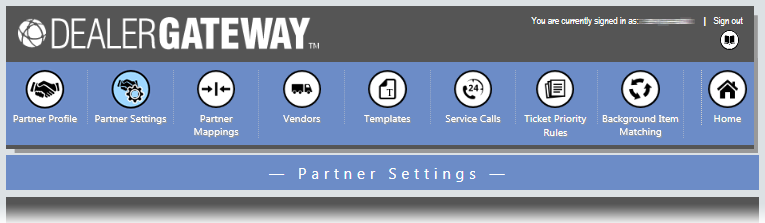

 Ricoh
RicohUsing Ricoh's Partner Settings page, you can use Item Ignore Date functionality to assist with managing the New items listed on the Supplies, Equipment, and Parts tiles from Ricoh. You can also specify an Auto update setting to have the system automatically sync Pricing Updates (or Item Updates and Pricing Updates) received from Ricoh with your business software system.

 Using
the Item Ignore Date
Using
the Item Ignore DateIf you have permission to "Manage Partner Settings", you can change the Item Ignore Date to process an item sync using the cutoff date you specify for showing new items received from Ricoh.
To move New items listed on the Supplies, Equipment, and Parts tiles to the appropriate Ignored items tables based on the Item ignore date feature, do the following:
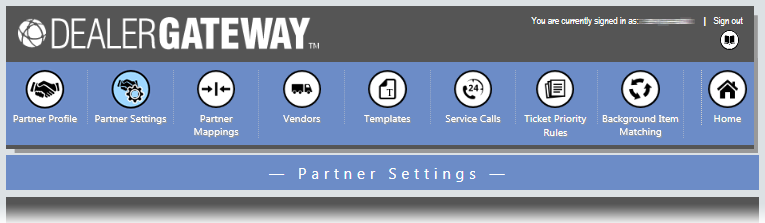

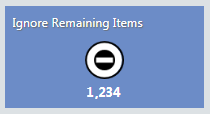
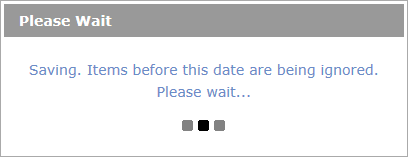

 Using
Auto Update
Using
Auto UpdateBy default, the system does not automatically sync Item Updates or Pricing Updates received from Ricoh with your business software system. If you have permission to "Manage Partner Settings", you can specify an Auto update setting to have the system automatically sync Pricing Updates (or Item Updates and Pricing Updates) received from Ricoh with your business software system.
To change the Auto update setting, do the following:
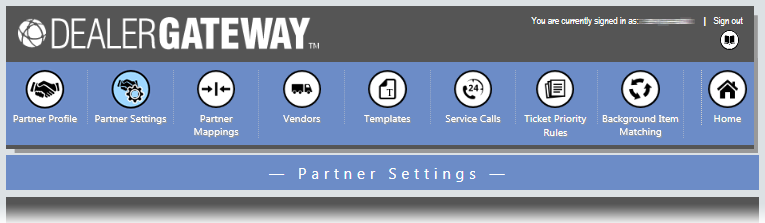

 Sharp
Sharp
 Overview
of Sharp's Sales Quote Generation Process
Overview
of Sharp's Sales Quote Generation ProcessUsing Sharp's Partner Settings page, you can set up Sharp's sales quote generation process to automatically create accounts receivable (A/R) and accounts payable (A/P) entries within your e-automate system.
If you use this process, Sharp’s monthly Cloud Portal Office (CPO) invoices will be delivered through ECi’s Business Communication Service (BCS) directly to your system, automatically creating a sales quote and sales order per customer on the A/R side as well as the purchase order on the A/P side for your CPO accounts.
To use this process you must be on e-automate Release 8.5 or later.
Below is an overview of the workflow for using Sharp's sales quote generation process with your e-automate software:
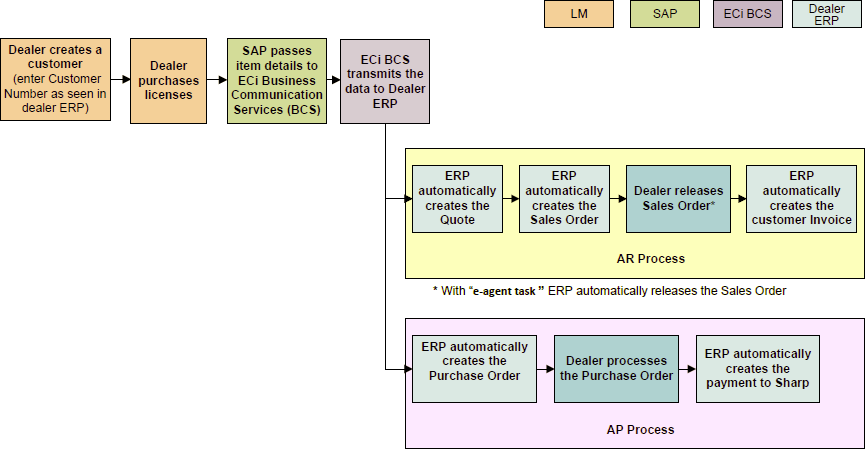

 Setting
Up Partner Settings for Sharp's Sales Quote Generation Process
Setting
Up Partner Settings for Sharp's Sales Quote Generation ProcessTo access the Partner Settings page and set up information for Sharp's sales quote generation process, do the following:
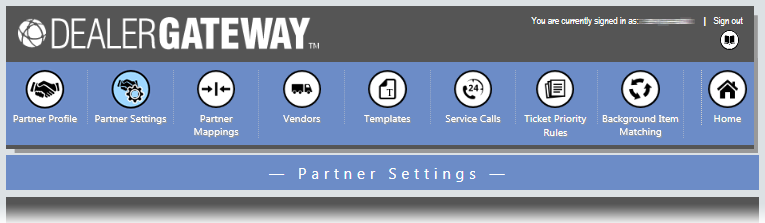
During the initial setup, complete these additional steps after
entering Partner Settings
for Sharp's sales quote generation process:
Optionally, configure the e-agent task to automatically create end customer invoices.