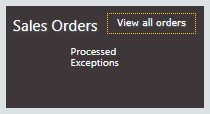
If the system displays the Sales
Orders tile on the home page for the vendor partner you selected,
you will be able to view the sales quotes that have been processed via
Dealer Gateway and any exceptions that have been logged during the processing
of these quotes via Dealer Gateway for the specified vendor partner.
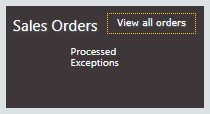
The Sales Orders tile is a display-only tile. Sales quotes are automatically processed on a daily basis based on the Partner Settings specified for the selected vendor partner. While sales quote data successfully processed via Dealer Gateway remains recorded in your business software database, the Sales Order tile displays only the counts of sales quotes processed and sales quote exceptions that occurred during the current month.
The Sales Orders tile includes two links—Processed and Exceptions—and a [View all orders] button. The links identify the number of sales-quote-related changes in the specified area that have occurred via Dealer Gateway during the current month. If you click a link or the button, you can view the specified type of sales quote information.

 Viewing Sales
Orders Processed
Viewing Sales
Orders ProcessedThe Processed link on the Sales Orders tile identifies the number of sales orders processed via Dealer Gateway during the current month based on partner settings specified for the selected vendor partner. To view details for processed sales orders, do the following:
1. From
the Sales Orders tile, click
the Processed link. The
system displays the Processed
table on the Dealer Sales Orders
page.
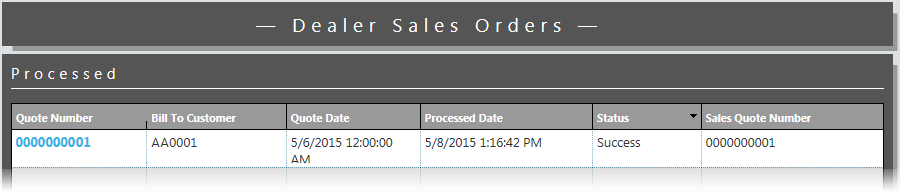
For each sales order processed, the table lists the Quote
Number, Bill To Customer, Quote
Date, Processed Date,
Status (Success), and Sales Quote Number.
2. To reduce the number of items displayed on the Dealer Sales Orders page, use the Filter or QuickFind options. For more information on these options, see the Tool Bar Features section of the List Pages topic.
3. To sort the data by any column, click the column name. If the data was not currently sorted by that column, the system will sort the data by that column in ascending order and will display to the right of the column name an upward-pointing triangle. If the data was previously sorted by that column, the system will toggle the sort between ascending order and descending order and will display to the right of the column name an upward-pointing triangle for an ascending sort and a downward-pointing triangle for a descending sort.
4. To navigate between multiple pages of data and/or to change the number of meter reads displayed per page, see the Navigating Multiple Pages and Changing the Number of Records Displayed per Page options in the Table Features section of the List Pages topic.
5. To
view additional detail for any row, click the link in the Quote
Number column. The system displays the Dealers
Sales Order page with the following details:
Order detail |
Description |
Dealer account Number |
Alphanumeric identification number used to identify the customer information. |
Dealer name |
Alphanumeric name of the customer's company. |
Bill to customer |
Alphanumeric number that identifies the customer's bill-to location. |
Quote Date |
The date to use for the new order. If this field is blank, the system uses the current date. |
Quote number |
The order or contract number from the customer's order form. If this field is blank, your e-automate software will automatically assign an order number. |
|
|
Process Results |
Description |
Processed Date |
The date on which this record was processed via Dealer Gateway. |
Sales quote number |
Alphanumeric number that identifies the sales quote if a sales quote is generated. This field will be blank (---) if a sales quote is not successfully generated. |
Sales order number |
Alphanumeric number that identifies the sales order associated with this sales quote if a sales order is generated. This field will be blank (---) if Sales quote generation is set to "Quote" on the Partner Settings page and/or if a sales quote is not successfully generated. |
PO number |
Alphanumeric number that identifies the purchase order number associated with this sales quote if a purchase order is generated. This field will be blank (---) if Sales quote generation is set to "Quote" or to "Quote & Order" on the Partner Settings page and/or if a sales quote is not successfully generated. |
Status |
Displays Successful if a sales quote is generated. Displays Failure if a sales quote is not generated. Note: Report records with a Status of Failure to the vendor partner. |
Exception |
Displays
the reason the sales quote could not be generated. These
reasons may include but are not limited to: "Input customer
number is required", "Customer number is not on
file", "Shipto customer number is not on file",
"Input source is required". |
|
|
Item list |
Description |
Item ID |
The number assigned in Items to identify this product. |
Quantity |
Numeric amount of this item on this line of the order. |
Notes |
Additional detail pertinent to this line on this order. |

 Viewing Sales
Orders Exceptions
Viewing Sales
Orders ExceptionsThe Exceptions link on the Sales Orders tile identifies the number of sales order exceptions that have occurred during processing of sales orders via Dealer Gateway during the current month for the specified vendor partner. To view details for a sales order exception, do the following:
1. From
the Sales Orders tile, click
the Exceptions link. The
system displays the Exceptions
table on the Dealer Sales Orders
page.
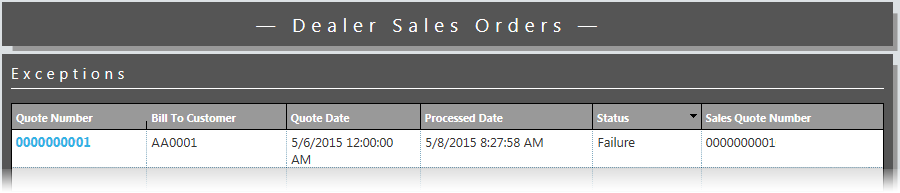
For each sales order processed, the table lists the Quote
Number, Bill To Customer, Quote
Date, Processed Date,
Status (Failure), and Sales Quote Number.
Note:
A horizontal scroll bar appears at the bottom of this table for scrolling
to additional data contained in this table.
2. To reduce the number of items displayed on the Dealer Sales Orders page, use the Filter or QuickFind options. For more information on these options, see the Tool Bar Features section of the List Pages topic.
3. To sort the data by any column, click the column name. If the data was not currently sorted by that column, the system will sort the data by that column in ascending order and will display to the right of the column name an upward-pointing triangle. If the data was previously sorted by that column, the system will toggle the sort between ascending order and descending order and will display to the right of the column name an upward-pointing triangle for an ascending sort and a downward-pointing triangle for a descending sort.
4. To navigate between multiple pages of data and/or to change the number of meter reads displayed per page, see the Navigating Multiple Pages and Changing the Number of Records Displayed per Page options in the Table Features section of the List Pages topic.
5. To
view additional detail for a sales order exception, click the link
in the Quote Number column.
The system displays the Dealers
Sales Order page with the following details:
Order detail |
Description |
Dealer account Number |
Alphanumeric identification number used to identify the customer information. |
Dealer name |
Alphanumeric name of the customer's company. |
Bill to customer |
Alphanumeric number that identifies the customer's bill-to location. |
Quote Date |
The date to use for the new order. If this field is blank, the system uses the current date. |
Quote number |
The order or contract number from the customer's order form. If this field is blank, your e-automate software will automatically assign an order number. |
|
|
Process Results |
Description |
Processed Date |
The date on which this record was processed via Dealer Gateway. |
Sales quote number |
Alphanumeric number that identifies the sales quote if a sales quote is generated. This field will be blank (---) if a sales quote is not successfully generated. |
Sales order number |
Alphanumeric number that identifies the sales order associated with this sales quote if a sales order is generated. This field will be blank (---) if Sales quote generation is set to "Quote" on the Partner Settings page and/or if a sales quote is not successfully generated. |
PO number |
Alphanumeric number that identifies the purchase order number associated with this sales quote if a purchase order is generated. This field will be blank (---) if Sales quote generation is set to "Quote" or to "Quote & Order" on the Partner Settings page and/or if a sales quote is not successfully generated. |
Status |
Displays Successful if a sales quote is generated. Displays Failure if a sales quote is not generated. Note: Report records with a Status of Failure to the vendor partner. |
Exception |
Displays
the reason the sales quote could not be generated. These
reasons may include but are not limited to: "Input customer
number is required", "Customer number is not on
file", "Shipto customer number is not on file",
"Input source is required". |
|
|
Item list |
Description |
Item ID |
The number assigned in Items to identify this product. |
Quantity |
Numeric amount of this item on this line of the order. |
Notes |
Additional detail pertinent to this line on this order. |

 Viewing All
Sales Orders
Viewing All
Sales OrdersThe [View all orders] button on the Sales Orders tile gives you access to all the sales quotes information received via Dealer Gateway during the current month from the specified vendor partner—including both sales quotes successfully entered into your business software database and information for which not successfully entered due to an exception. The Processed link on the Sales Orders tile identifies the number of sales orders processed via Dealer Gateway during the current month based on partner settings specified for the selected vendor partner. To view details for processed sales orders, do the following:
1. From
the Sales Orders tile, click
the [View all orders] button.
The system displays the All
table on the Dealer Sales Orders
page.
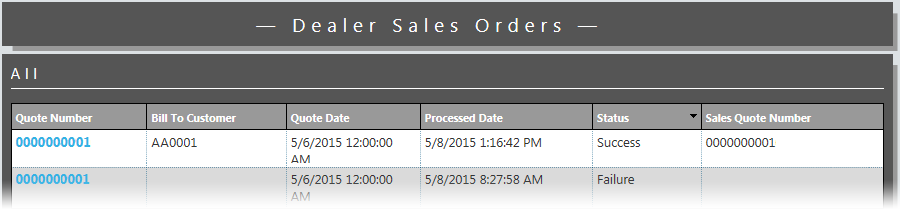
For each potential sales quote, the table lists the Quote
Number, Bill To Customer, Quote
Date, Processed Date,
Status (Success
or Failure), and Sales
Quote Number.
2. To reduce the number of items displayed on the Dealer Sales Orders page, use the Filter or QuickFind options. For more information on these options, see the Tool Bar Features section of the List Pages topic.
3. To sort the data by any column, click the column name. If the data was not currently sorted by that column, the system will sort the data by that column in ascending order and will display to the right of the column name an upward-pointing triangle. If the data was previously sorted by that column, the system will toggle the sort between ascending order and descending order and will display to the right of the column name an upward-pointing triangle for an ascending sort and a downward-pointing triangle for a descending sort.
4. To navigate between multiple pages of data and/or to change the number of meter reads displayed per page, see the Navigating Multiple Pages and Changing the Number of Records Displayed per Page options in the Table Features section of the List Pages topic.
5. To
view additional detail for any row, click the link in the Quote
Number column. The system displays the Dealers
Sales Order page with the following details:
Order detail |
Description |
Dealer account Number |
Alphanumeric identification number used to identify the customer information. |
Dealer name |
Alphanumeric name of the customer's company. |
Bill to customer |
Alphanumeric number that identifies the customer's bill-to location. |
Quote Date |
The date to use for the new order. If this field is blank, the system uses the current date. |
Quote number |
The order or contract number from the customer's order form. If this field is blank, your e-automate software will automatically assign an order number. |
|
|
Process Results |
Description |
Processed Date |
The date on which this record was processed via Dealer Gateway. |
Sales quote number |
Alphanumeric number that identifies the sales quote if a sales quote is generated. This field will be blank (---) if a sales quote is not successfully generated. |
Sales order number |
Alphanumeric number that identifies the sales order associated with this sales quote if a sales order is generated. This field will be blank (---) if Sales quote generation is set to "Quote" on the Partner Settings page and/or if a sales quote is not successfully generated. |
PO number |
Alphanumeric number that identifies the purchase order number associated with this sales quote if a purchase order is generated. This field will be blank (---) if Sales quote generation is set to "Quote" or to "Quote & Order" on the Partner Settings page and/or if a sales quote is not successfully generated. |
Status |
Displays Successful if a sales quote is generated. Displays Failure if a sales quote is not generated. Note: Report records with a Status of Failure to the vendor partner. |
Exception |
Displays the reason the sales quote could not be generated. These reasons may include but are not limited to: "Input customer number is required", "Customer number is not on file", "Shipto customer number is not on file", "Input source is required". Note: Report this information to the vendor partner to resolve this issue. |
|
|
Item list |
Description |
Item ID |
The number assigned in Items to identify this product. |
Quantity |
Numeric amount of this item on this line of the order. |
Notes |
Additional detail pertinent to this line on this order. |