 Viewing Mapped
Calls
Viewing Mapped
Calls
If the Service Calls tile is available for the vendor partner you selected, you will be able to view the number of mapped service calls and the number of unmapped service calls that have been recorded via Dealer Gateway.
The Service Calls tile is a display-only tile. Service calls are automatically recorded on a daily basis. The Service Calls tile displays only the counts of mapped and unmapped service calls received for the participating vendor partner that have not yet been closed or cancelled. For Ricoh, the system only displays calls generated by and received from Ricoh; the system does not include calls generated by e-automate for Ricoh. For Xerox, the system displays calls generated via e-automate and calls generated via XSM. A mapped call is a call for which the call reference number in e-automate corresponds to a call reference number in the participating vendor partner's system. An unmapped call is a call for which a call reference number in e-automate does not yet correspond to a call reference number in the participating vendor partner's system.
The Service Calls tile includes two links—Mapped Calls and Unmapped Calls—and a [View all calls] button. Both links identify the corresponding number of service calls (mapped and unmapped, respectively) for the participating vendor partner that have not yet been closed or cancelled. If you click a link or the button, you can view the specified type of service call information.

 Viewing Mapped
Calls
Viewing Mapped
CallsThe Mapped Calls link on the Service Calls tile identifies the number of service calls that have a call reference number in e-automate that corresponds to a call reference number in the participating vendor partner's system. To view details for mapped service calls, do the following:
1. From
the Service Calls tile, click
the Mapped Calls link. The
system displays the Mapped Service
Calls table on the Mapped
Calls page.
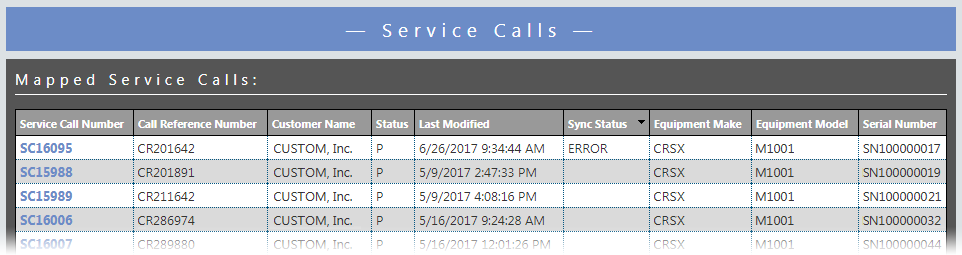
For each service call recorded, the table lists the Service
Call Number, Call Reference
Number, Customer Name, Status,
Last Modified, Sync Status,
Equipment Make,
Equipment Model,
and Serial Number.
Note: If the Sync
Status column does not list ERROR
for a service call, then Dealer Gateway did not detect any errors
when syncing the call between e-automate and the participating vendor
partner's system. If the Sync
Status column does list ERROR
for a service call, then—although Dealer Gateway successfully mapped
the call's Service Call Number
in e-automate to the Call Reference
Number in the participating vendor partner's system—other information
related to the call could not be synced between the two systems. For
error detail information, see Step 5 below.
2. To reduce the number of listings displayed on the Service Calls page, use the Filter or QuickFind options. For more information on these options, see the Tool Bar Features section of the List Pages topic.
3. To sort the data by any column, click the column name. If the data was not currently sorted by that column, the system will sort the data by that column in ascending order and will display to the right of the column name an upward-pointing triangle. If the data was previously sorted by that column, the system will toggle the sort between ascending order and descending order and will display to the right of the column name an upward-pointing triangle for an ascending sort and a downward-pointing triangle for a descending sort.
4. To navigate between multiple pages of data and/or to change the number of meter reads displayed per page, see the Navigating Multiple Pages and Changing the Number of Records Displayed per Page options in the Table Features section of the List Pages topic.
5. To view additional information for any service call, do the following:
a. Click
the service call's Service Call Number
link in the Service Call Number
column. The system displays a Service
Call page.
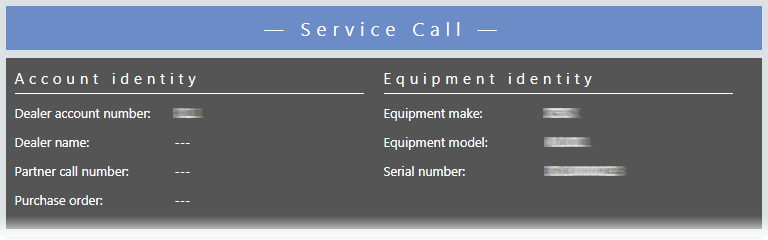
The Service Call page includes
Account identity, Equipment
identity, Service call detail,
Customer site, and Sync
detail areas.
b. To
return to the Service Call
page, click the Back icon.
Note:
The system displays the following details on the Service
Call page:
Account Identity |
Description |
Dealer account number |
Alphanumeric identification number assigned by the participating vendor partner to identify the dealer. |
Dealer name |
Alphanumeric name of the dealer's company. |
Partner call number |
Call
reference number assigned to the call by the participating
vendor partner. |
Purchase order |
The service call Purchase Order number in e-automate. |
Equipment identity |
Description |
Make |
The service call Make in e-automate, identifying the manufacturer or trade name of a particular product. |
Model |
The service call Model in e-automate, identifying dealer-assigned code to designate a specific equipment type. Together with the serial number, the model number identifies equipment information. |
Serial number |
The service call Serial number in e-automate, a unique identification number assigned by the vendor to a serial-controlled item that maintains the individuality of the specific item. Together with the model number, the serial number identifies equipment information. |
Service call detail |
Description |
Customer name |
The name of the customer's company. |
Caller name |
The name of the individual calling to request service on the equipment/item. |
Call status |
The service call Status in e-automate (e.g., P for Pending). |
Problem code |
The code the technician assigns to the call to identify the actual problem that has occurred. |
Description |
The Problem Description in e-automate, identifying the caller's perception of the problem with the equipment/item. |
Notes |
The service call Notes in e-automate, which are for internal use. |
Call opened on |
This field is not used at this time. |
Response due by |
The service call Due by date and time in e-automate. |
Call closed on |
The date and time the service call was closed. |
Created |
The service call Call received at date and time in e-automate. |
Address |
Alphanumeric street address that identifies the customer's location. |
Customer site |
Description |
Customer site |
The
customer's account location. |
Address |
The
street address associated with the customer's account location. |
City |
The
city associated with the customer's account location. |
State |
The
state associated with the customer's account location. |
Zip code |
The
zip code associated with the customer's account location. |
Country |
The
country associated with the customer's account location. |
|
|
Sync detail |
Description |
Service call number |
The
call reference Number
assigned to the service call in e-automate. |
Current status |
The service call Status in e-automate (e.g., P for Pending). |
Sync Status |
Displays Successful if service call is synced between e-automate and the participating vendor partner's system, and Dealer Gateway did not detect any errors. Displays Error if service call is synced between e-automate and the participating vendor partner's system, but Dealer Gateway detected one or more errors. Displays Failed if service call is not synced between e-automate and the participating vendor partner's system. Displays "---" if the call is not mapped to a call in e-automate. |
Sync status description |
Description of the sync status. |
Status date |
The date the call was created or last updated. |
Last modified |
The date the record was last modified. |

 Viewing Unmapped
Calls
Viewing Unmapped
CallsThe Unmapped Calls link on the Service Calls tile identifies the number of service calls received for the participating vendor partner for which a call reference number in e-automate does not yet correspond to a call reference number in the participating vendor partner's system.
To view details for unmapped service calls, do the following:
1. From
the Service Calls tile, click
the Unmapped Calls link. The
system displays the Unmapped Service
Calls table on the Unmapped
Calls page.
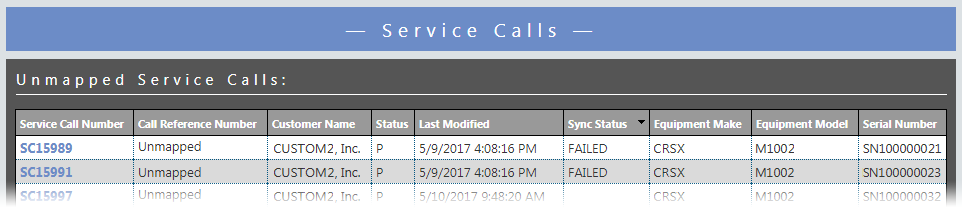
For each service call recorded, the table lists the Service
Call Number, Call Reference
Number, Customer Name, Status,
Last Modified, Sync Status,
Equipment Make,
Equipment Model,
and Serial Number.
Note: If the Sync
Status column does not list FAILED
for a service call, then Dealer Gateway has received the call
but has not yet attempted to map the call between e-automate and the
participating vendor partner's system. If the Sync
Status column does list FAILED
for a service call, then Dealer Gateway has received the call
and has attempted to map the call between e-automate and the participating
vendor partner's system but the mapping was unsuccessful. For
error detail information, see Step 5 below.
2. To reduce the number of listings displayed on the Service Calls page, use the Filter or QuickFind options. For more information on these options, see the Tool Bar Features section of the List Pages topic.
3. To sort the data by any column, click the column name. If the data was not currently sorted by that column, the system will sort the data by that column in ascending order and will display to the right of the column name an upward-pointing triangle. If the data was previously sorted by that column, the system will toggle the sort between ascending order and descending order and will display to the right of the column name an upward-pointing triangle for an ascending sort and a downward-pointing triangle for a descending sort.
4. To navigate between multiple pages of data and/or to change the number of meter reads displayed per page, see the Navigating Multiple Pages and Changing the Number of Records Displayed per Page options in the Table Features section of the List Pages topic.
5. To view additional information for any service call, do the following:
a. Click
the service call's call number link in the Service
Call Number column. The system displays a Service
Call page.
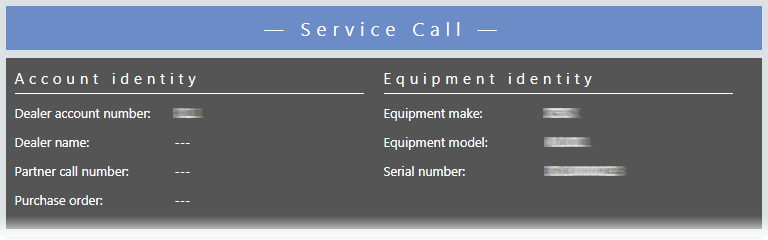
The Service Call page includes
Account identity, Equipment
identity, Service call detail,
Customer site, and Sync
detail areas.
b. To
return to the Service Call
page, click the Back icon.
Note:
The system displays the following details on the Service
Call page:
Account Identity |
Description |
Dealer account number |
Alphanumeric identification number assigned by the participating vendor partner to identify the dealer. |
Dealer name |
Alphanumeric name of the dealer's company. |
Partner call number |
Call
reference number assigned to the call by the participating
vendor partner. |
Purchase order |
The service call Purchase Order number in e-automate. |
Equipment identity |
Description |
Make |
The service call Make in e-automate, identifying the manufacturer or trade name of a particular product. |
Model |
The service call Model in e-automate, identifying dealer-assigned code to designate a specific equipment type. Together with the serial number, the model number identifies equipment information. |
Serial number |
The service call Serial number in e-automate, a unique identification number assigned by the vendor to a serial-controlled item that maintains the individuality of the specific item. Together with the model number, the serial number identifies equipment information. |
Service call detail |
Description |
Customer name |
The name of the customer's company. |
Caller name |
The name of the individual calling to request service on the equipment/item. |
Call status |
The service call Status in e-automate (e.g., P for Pending). |
Problem code |
The code the technician assigns to the call to identify the actual problem that has occurred. |
Description |
The Problem Description in e-automate, identifying the caller's perception of the problem with the equipment/item. |
Notes |
The service call Notes in e-automate, which are for internal use. |
Call opened on |
This field is not used at this time. |
Response due by |
The service call Due by date and time in e-automate. |
Call closed on |
The date and time the service call was closed. |
Created |
The service call Call received at date and time in e-automate. |
Address |
Alphanumeric street address that identifies the customer's location. |
Customer site |
Description |
Customer site |
The
customer's account location. |
Address |
The
street address associated with the customer's account location. |
City |
The
city associated with the customer's account location. |
State |
The
state associated with the customer's account location. |
Zip code |
The
zip code associated with the customer's account location. |
Country |
The
country associated with the customer's account location. |
|
|
Sync detail |
Description |
Service call number |
The
call reference Number
assigned to the service call in e-automate. |
Current status |
The service call Status in e-automate (e.g., P for Pending). |
Sync Status |
Displays Successful if service call is synced between e-automate and the participating vendor partner's system, and Dealer Gateway did not detect any errors. Displays Error if service call is synced between e-automate and the participating vendor partner's system, but Dealer Gateway detected one or more errors. Displays Failed if service call is not synced between e-automate and the participating vendor partner's system. Displays "---" if the call is not mapped to a call in e-automate. |
Sync status description |
Description of the sync status. |
Status date |
The date the call was created or last updated. |
Last modified |
The date the record was last modified. |

 Viewing All
Calls
Viewing All
CallsThe [View all calls] button on the Service Calls tile gives you access to all the service calls received for the participating vendor partner that have not yet been closed or cancelled. To view details for mapped service calls, do the following:
1. From
the Service Calls tile, click
the [View all calls] button.
The system displays the All
service calls table on the Service
Calls page.
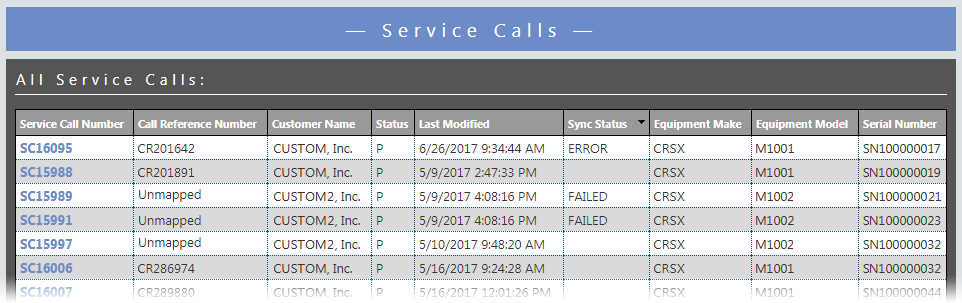
For each service call recorded, the table lists the Service
Call Number, Call Reference
Number, Customer Name, Status,
Last Modified, Sync Status,
Equipment Make,
Equipment Model,
and Serial Number.
2. To reduce the number of items displayed on the Meter Readings page, use the Filter or QuickFind options. For more information on these options, seethe Tool Bar Features section of the List Pages topic.
3. To sort the data by any column, click the column name. If the data was not currently sorted by that column, the system will sort the data by that column in ascending order and will display to the right of the column name an upward-pointing triangle. If the data was previously sorted by that column, the system will toggle the sort between ascending order and descending order and will display to the right of the column name an upward-pointing triangle for an ascending sort and a downward-pointing triangle for a descending sort.
4. To navigate between multiple pages of data and/or to change the number of meter reads displayed per page, see the Navigating Multiple Pages and Changing the Number of Records Displayed per Page options in the Table Features section of the List Pages topic.
5. To view additional information for any service call, do the following:
a. Click
the service call's Service Call Number
link in the Service Call Number
column. The system displays a Service
Call page.
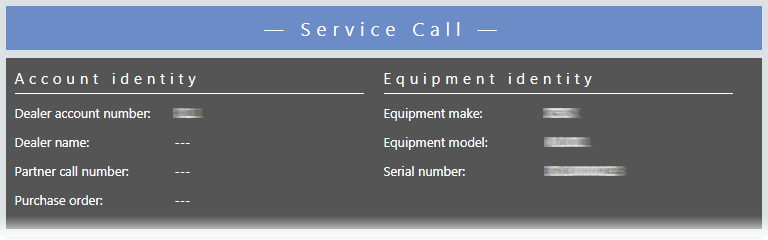
The Service Call page includes
Account identity, Equipment
identity, Service call detail,
Customer site, and Sync
detail areas.
b. To
return to the Service Call
page, click the Back icon.
Note:
The system displays the following details on the Service
Call page:
Account Identity |
Description |
Dealer account number |
Alphanumeric identification number assigned by the participating vendor partner to identify the dealer. |
Dealer name |
Alphanumeric name of the dealer's company. |
Partner call number |
Call
reference number assigned to the call by the participating
vendor partner. |
Purchase order |
The service call Purchase Order number in e-automate. |
Equipment identity |
Description |
Make |
The service call Make in e-automate, identifying the manufacturer or trade name of a particular product. |
Model |
The service call Model in e-automate, identifying dealer-assigned code to designate a specific equipment type. Together with the serial number, the model number identifies equipment information. |
Serial number |
The service call Serial number in e-automate, a unique identification number assigned by the vendor to a serial-controlled item that maintains the individuality of the specific item. Together with the model number, the serial number identifies equipment information. |
Service call detail |
Description |
Customer name |
The name of the customer's company. |
Caller name |
The name of the individual calling to request service on the equipment/item. |
Call status |
The service call Status in e-automate (e.g., P for Pending). |
Problem code |
The code the technician assigns to the call to identify the actual problem that has occurred. |
Description |
The Problem Description in e-automate, identifying the caller's perception of the problem with the equipment/item. |
Notes |
The service call Notes in e-automate, which are for internal use. |
Call opened on |
This field is not used at this time. |
Response due by |
The service call Due by date and time in e-automate. |
Call closed on |
The date and time the service call was closed. |
Created |
The service call Call received at date and time in e-automate. |
Address |
Alphanumeric street address that identifies the customer's location. |
Customer site |
Description |
Customer site |
The
customer's account location. |
Address |
The
street address associated with the customer's account location. |
City |
The
city associated with the customer's account location. |
State |
The
state associated with the customer's account location. |
Zip code |
The
zip code associated with the customer's account location. |
Country |
The
country associated with the customer's account location. |
|
|
Sync detail |
Description |
Service call number |
The
call reference Number
assigned to the service call in e-automate. |
Current status |
The service call Status in e-automate (e.g., P for Pending). |
Sync Status |
Displays Successful if service call is synced between e-automate and the participating vendor partner's system, and Dealer Gateway did not detect any errors. Displays Error if service call is synced between e-automate and the participating vendor partner's system, but Dealer Gateway detected one or more errors. Displays Failed if service call is not synced between e-automate and the participating vendor partner's system. Displays "---" if the call is not mapped to a call in e-automate. |
Sync status description |
Description of the sync status. |
Status date |
The date the call was created or last updated. |
Last modified |
The date the record was last modified. |