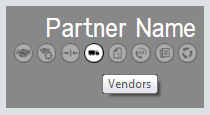
If the system displays the Vendors icon on the tile containing the selected vendor partner's name, then you can access the Vendors page for the selected vendor partner.
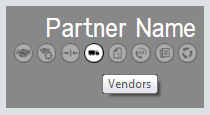
Using the Vendors page, you identify which vendors you want assigned to which items in your business software database. The vendors are assigned by item category rather than individual item. When you create or update an item, the vendor to which the item’s item category is assigned is added or updated on the item record.
For example, imagine you have added the vendor VendorName (where VendorName is Canon, Ricoh, or Sharp) and then assigned the item category Supplies to VendorName on the Vendor Setup page. A new item then comes through from your vendors. You choose to Create the new item in your e-automate software and select the template that will tell the system to assign the item category, Supplies, to this new item. Because you have also specified, on the Vendor Setup page, that items with the item type, Supplies, are to be assigned to VendorName, VendorName will be added to the Vendors tab and the Vendor item number column is populated with the OEM number on the new item’s item record. The cost, unit of measure, and conversion factor values are also populated from the appropriate Price List.
If you Link or Update an item, with the same settings as the example, that does not currently have VendorName assigned as the vendor, the system adds VendorName to the Vendors tab of the item record, and also populates the vendor item number, cost, unit of measure, and conversion factor on the item record.
If you Link or Update an item, with the same settings as the example, that already has VendorName assigned as the vendor, the information is updated as needed on the item record. If the Vendor item number listed on the item record does not match the OEM number that comes through from VendorName, the system replaces the Vendor item number with the OEM number. The Vendor item number is placed in the History of vendor items region located in the Edit item vendor window of the item record. To get to the Edit item vendor window, you simply double-click on the vendor or select the vendor and click [Edit].
If an item is created or updated that is assigned to an item category that is not assigned to a vendor relationship, there will be no vendor information added to or updated in the item record.
You may map as many item categories to a vendor as you like; however, a category can only be mapped to one vendor. Once a category is assigned to a vendor, the category will no longer display in the Category drop-down menu for other vendors.
 Adding Vendor
Relationships
Adding Vendor
Relationships Editing Vendor
Relationships
Editing Vendor
Relationships Deleting Vendor
Relationships
Deleting Vendor
Relationships